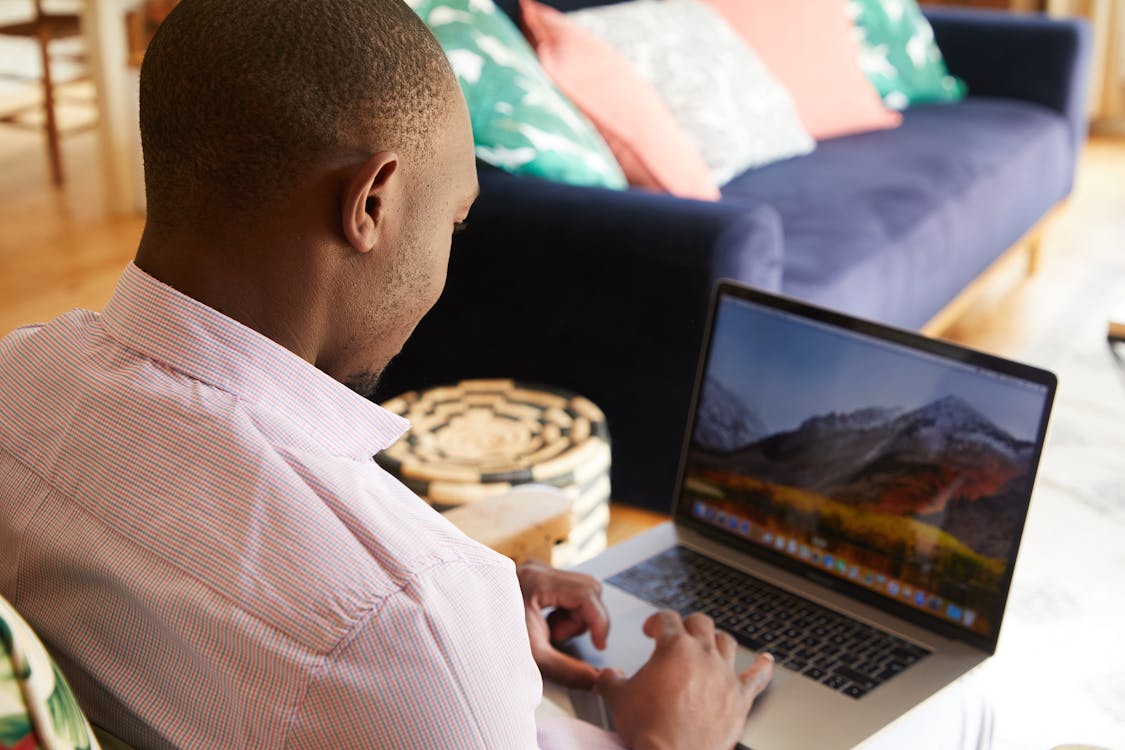foWith the increase in screen time, the new Netflix Parental Controls are a welcome development and something all parents need to use now.
Today’s entertainment is a continual flood of different messages. From movies to music, each day our minds are bombarded by content that is not always age-appropriate. During the past year, screentime and watching shows on Netflix has increased in most homes.
What we watch sticks in our memory especially when content is now available 24/7 and on-demand as is the case with Netflix. Because media can influence our emotions and can play on our imagination even years later; it is important for parents to be aware of how to manage content.
For example, the Netflix parental controls allow parents to do this. Teaching our children how to make the right choices from a young age will help them later in life. The impact of this content can have an effect on thoughts and actions for years to come.
Research shows that most of a child’s brain development happens in the first few years of his or her life. As a result, children who watch too much screen time at such a young age are at higher risk for Attention Deficit Disorder. In addition, there can also
be an impact on emotional and language skills.
How to Protect your Child’s Online Viewing
With all of this media and content coming at our families, how can we protect our children from watching things that may be harmful? First, read reviews of any content your children are watching. Next, talk to them about the importance of media discernment. Then, restrict which shows your children can watch by using parental controls on content streaming services such as Netflix.
All of the major streaming platforms have parental controls that you can use to monitor what your child is watching. Using parental controls opens up the opportunity for conversation with our children about digital well-being.
Because rules without communication lead to rebellion, it is important for parents to talk about the importance of watching good content. Encourage them to limit screen time so that they can pursue other learning and activities. Share on X
Using Netflix Parenting Controls
Netflix separates content by age; this is generally categorized into Little Kids (age 6 and under), Older Kids (age 12 and under) and Teens (age 14 and under)
Previously, Netflix offered a PIN protection option to lock all content at a particular maturity level, as well as locking specific shows or movies. But now you can also lock entire profiles behind a PIN, so they won’t be able to access shows just by switching to mom or dad’s profile.
Additionally, Instead of just locking specific shows with a PIN, you can completely filter them out. With this option, blocked titles don’t even show up on the browse screens or search results.
Next, you can now view each profile’s watch history and view what your children are watching.
Lastly, to reduce binge-watching for hours on end, you can now turn off the autoplay option for specific profiles.
How to Use the NEW Netflix Parental Controls
To access these new features, If you already use parental controls that apply to your entire Netflix account, you can get the latest version and customize controls for individual profiles. From a web browser, go to your account to apply the Netflix Parental Controls to each profile. If you haven’t done so before, you will need to opt for Netflix Parental Controls, after this the next step is to restrict the content.
Once you see the New Parental Controls page with details about parental controls for each profile, you can:
- Choose a maturity level for each profile.
- Require a PIN to access each profile.
- Review the list of Restricted Titles for each profile (which will carry over from your existing parental controls). Visit Netflix for more help here
How to Use Netflix Parental Controls to Restrict Content
The new Netflix parental control system requires two settings to be effective. First, you need to set the content level viewable by the child profile.
1. On a web browser, go to Netflix and click on your profile picture.
2. Once you’re logged in, hover over your profile picture to bring up the menu and click on “Account.”
3. Scroll down to the “Profile & Parental Controls” area. Click on the profile you want to limit. A submenu will pop up. Click on “Viewing Restrictions.”
4. Enter your password again. If you have your password saved to a browser on a family device that your children have access to, you’ll want to delete it. This is to prevent your children from changing the settings.
5. This screen has a slider of ratings from least mature to most mature. Anything lit up in green could show up on the profile. Set this according to your comfort level. Don’t forget to hit the save button!
Remember that these settings rely on the maturity ratings set by Netflix or your local standards association. Things you disapprove of may still get through if you disagree with the rating system.
You can also ban specific titles by using the “Title Restrictions” box at the bottom of the page. Banned titles will no longer appear on that profile even if searched for. Make sure to save after entering titles!
Read also: Parental Software
Locking Your Profiles on Netflix
None of these content settings will do any good if your child can simply log in to your profile to get around them. The second part of parental controls is locking all adult profiles with a pin.
1. On a web browser, go to Netflix and click on your profile picture.
2. Once you’re logged in, hover over your profile picture to bring up the menu and click on “Account.”
3. Scroll down to the “Profile & Parental Controls” area. Click on the profile you want to lock. A submenu will pop up. Click on “Profile Lock.”
4. Enter your password again.
5. On the Profile Lock screen, check the box and create a 4-digit pin. Don’t forget to hit the save button!
6. Repeat this pattern with each profile. You might even want to lock the kids’ profile to prevent them from watching without your knowledge.
Having a pin on your profile will make getting to your nightly binge a little more annoying, but it’s worth it to protect your children from running into adult content.
How to Turn Off Autoplay
Finally, you may wish to also turn off the autoplay to prevent excessive screentime. This is a major part of what the Netflix parental controls allow you to do when it comes to managing continuous watching. Turning off autoplay stops the next episode from starting to play without your action and can encourage more controlled viewing.
1. On a web browser, go to Netflix and click on your profile picture.
2. Once you’re logged in, hover over your profile picture to bring up the menu and click on “Account.”
3. Scroll down to the “Profile & Parental Controls” area. Click on the profile you want to review. A submenu will pop up. Click on “Playback Settings.”
4. Uncheck the boxes for “Autoplay next episode” and “Autoplay trailers.”
Be sure to save the new settings.
Block a Popular Child Hack on Netflix
Some children have figured out that a Netflix account can have up to 5 profiles. If your family only has 4 (or fewer) profiles set up, your child can easily use the extra account slots to create a new account. They watch anything they want to and then delete the account. To avoid this, as part of the parental control just make sure you fill in the open profile slots with DUMMY profiles that are assigned passcodes.
Read also: What you Need to Know About Using Parental Controls and Education is Key to Using Social Media