YouTube to launch parental control features for families with tweens and teens
YouTube announced that it will soon introduce a new experience designed for teens and tweens who are now too old for the school-age-focused YouTube Kids app.
The company says it’s preparing to launch a beta test of new features. These will give parents the ability to grant their children more limited access to YouTube. This is being offered through a “supervised” Google Account. This setup will restrict what tweens and teens can watch on the platform, as well as what they can do like create videos or leave comments, for example.
The new features will allow parents to select between three different levels of YouTube access for their tween or teen. Initially, YouTube will test the features with parents with children under the age of consent for online services age 13 in the U.S., but different in other countries before expanding to older groups.
The reality is that there has been an increase in online viewing. According to protectyoungminds.org, 73% of kids ages 5-15 use YouTube, 37% of preschoolers regularly watch YouTube videos, 11 million children launch the app weekly.
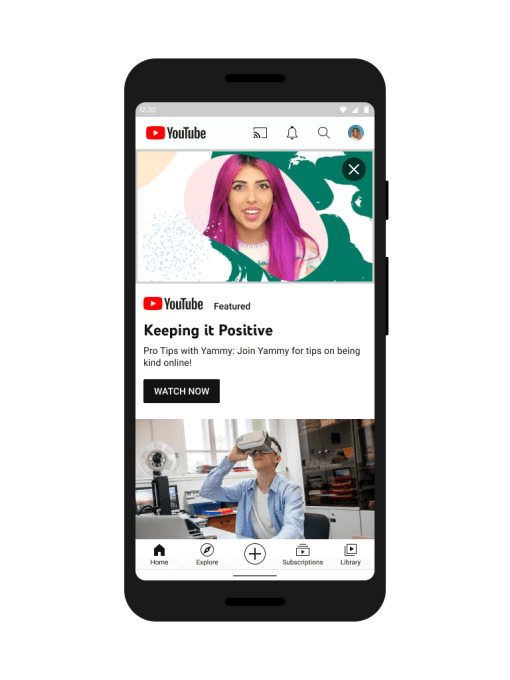
What is New with YouTube
- Explore: This is for children ready to move on from YouTube Kids and explore content on YouTube. The setting will feature a broad range of videos generally suitable for viewers ages 9+. These include vlogs, tutorials, gaming videos, music clips, news, educational content and more.
- Explore More: This is for content generally suitable for viewers ages 13+, this setting will include an even larger set of videos, and also live streams in the same categories as “Explore.”
- Most of YouTube: This setting will contain almost all videos on YouTube, except for age-restricted content, and it includes sensitive topics that may only be appropriate for older teens.
This option was designed for parents who think their children are ready to explore the vast universe of YouTube videos. We will use a mix of user input, machine learning and human review to determine which videos are included. We know that our systems will make mistakes and will continue to evolve over time.
YouTube says it will use a combination of user input, machine learning and human review to curate which videos are included in each of the three different content settings.
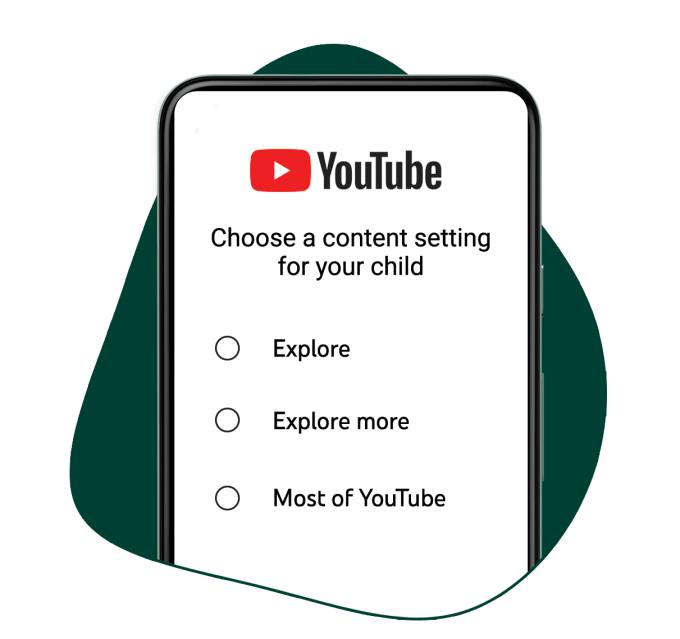
YouTube’s other Protection Tools
Parents might probably still want to use a third-party parental control solution.
Parents will be able to manage the child‘s watch and search history from within the child’s account settings. And certain features on YouTube will be disabled, depending on the level of access the child has.
For example, YouTube will disable in-app purchases, video creation and commenting features at launch. The company says that, over time, it wants to work with parents to add some of these features back.
The new experience will make sense for families where their children have outgrown apps designed for younger children. Also for younger kids who covet their big brother or sister’s version of “real YouTube.” this will work for them.
YouTube says its new product will launch in beta in the “coming months” in more than 80 countries worldwide. It also notes that it will continue to invest in YouTube Kids for parents with younger children.
TikTok update will change privacy settings and defaults for users under 18
How to Turn on Safe Mode
Turning on Safety Mode on YouTube on your computer will help filter videos that may be inappropriate for children. As noted early, once you turn on Safety mode it will also activate SafeSearch in Google enabling even more YouTube parental controls.
1. Launch a browser window and type www.youtube.com in the web address bar.
2. Click the blue Sign In in the top right corner of the screen and follow the prompts to sign in. Once YouTube loads, scroll down to the bottom of the page and click the Safety button.
3. Click On and then click the Save button. To lock these changes so no one can change them without your password, click “Lock safety mode on this browser.” You’ll be prompted to enter your password. Once that information is entered, the feature is locked and can only be unlocked by entering your password again.
You’ll know the parental controls are activated when you do a search. Stated at the top of the search results will be the phrase “Some results have been removed because Safety mode is enabled.” In this scenario, we used the Google Chrome browser to turn on YouTube parental controls.
It’s the same steps for any browser you use once you login to YouTube with your user account. You’ll want to do this for any of the browsers on your computer that you think your children might use to access YouTube.
How to Turn on Safe Mode on your iPhone or iPod
If you tend to hand over your iPhone or iPod Touch to your children to watch videos; then you may want to enable parental controls. When it comes to filtering out inappropriate videos; Safety mode in YouTube is a much better option.
1. Launch the Safari browser and type www.youtube.com in the web address bar.
2. Tap the YouTube icon in the top left corner of the screen next to “Where to Watch,” and tap Sign in and follow the prompts to sign in.
3. Once signed in, tap the YouTube icon in the top left corner and tap the setting gear wheel. Tap the “Off “text across from the Safety mode option under Settings.
First of all, you need to know that you need to OPT-IN to these features, This is because they are not set up automatically. So you must intentionally turn on each of the features within each child’s profile in YouTube Kids’ settings. (protectyoungminds.org)
YouTube's filters won't catch every disturbing video, but it does offer settings to better control what your children watch online. Share on X
The best thing parents can do to protect their children online, either on YouTube directly or not, is talking to them.



